Physical Address
Mumbai, India 400001
Physical Address
Mumbai, India 400001
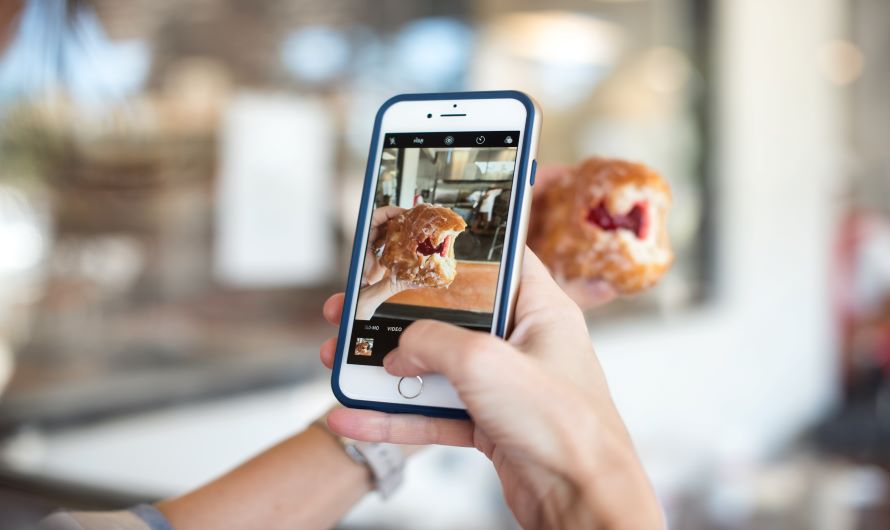
Instagram is a visually-driven platform where the way your pictures appear can make or break their impact. Have you ever uploaded a picture only to find that it doesn’t fit perfectly on your Instagram feed or story? Whether it’s cropping out important parts or adding unwanted borders, it can be frustrating. If you’ve been wondering how to make pictures fit on Instagram, this guide is for you. Here, we’ll discuss why pictures may not fit properly and provide practical steps to ensure your images look flawless every time.
Before diving into how to make pictures fit on Instagram, it’s important to understand Instagram’s image dimensions and aspect ratios. Instagram supports several formats:
If your picture doesn’t match these aspect ratios, Instagram will crop or resize it, often compromising the composition or quality.
To address how to make pictures fit on Instagram, it helps to know why they don’t fit in the first place:
Let’s explore practical steps to ensure your pictures fit seamlessly:
When uploading a picture, Instagram provides a resizing icon (usually shown as two outward-facing arrows). Here’s how to use it:
This feature works well for minor adjustments but may still crop parts of larger images.
Adding borders can make any image fit Instagram’s dimensions. Popular apps like Canva, Snapseed, and PicsArt let you add white or custom-colored borders around your photo to make it fit without cropping.
Steps using Canva:
Apps like InShot, Adobe Lightroom, and Fotor are excellent for resizing pictures to match Instagram’s dimensions.
Using InShot:
If resizing isn’t an option, cropping your photo strategically can help maintain its composition while fitting Instagram’s dimensions.
Steps:
If your image doesn’t fit in Stories, use pre-designed templates from tools like Unfold, Over, or StoryArt.
How to use Unfold:
For pictures that don’t fit as a single frame, creating a collage can showcase multiple images in one post. Apps like Layout by Instagram or PicCollage make it easy to combine photos into a single image that fits perfectly.
If you’re struggling with how to make pictures fit on Instagram, especially wide landscapes, try splitting the image into multiple parts and posting them as a carousel. Apps like Swipeable help you create seamless panoramas that look stunning in a multi-slide post.
Ensuring your picture fits is one thing, but preserving quality is equally important. Here are some tips:
While learning how to make pictures fit on Instagram, watch out for these common mistakes:
If you want to go beyond the basics of how to make pictures fit on Instagram, try these advanced techniques:
Learning how to make pictures fit on Instagram is essential for anyone looking to maintain a polished and professional feed. Whether you’re a casual user or a business owner, ensuring your images are perfectly aligned with Instagram’s dimensions will enhance your content’s visual appeal.
By using tools like Canva, InShot, or even Instagram’s native features, you can effortlessly resize, crop, or adjust your images. Remember to prioritize both fit and quality to make your pictures stand out on this competitive platform.
With the strategies outlined in this guide, you’ll no longer need to worry about cropping or distorted images. So next time you upload a picture, you’ll know exactly how to make pictures fit on Instagram seamlessly!