Physical Address
Mumbai, India 400001
Physical Address
Mumbai, India 400001
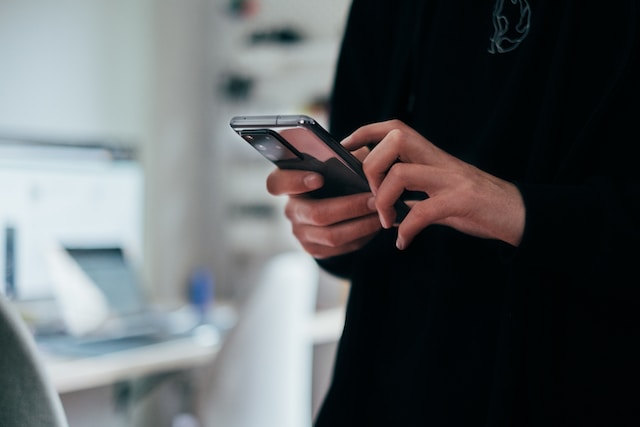
Twitter is one of the most popular social media platforms, known for its fast-paced sharing of news, opinions, and multimedia content. However, like any social platform, Twitter has certain rules and guidelines regarding the display of sensitive content. Whether you’re a user who wants to filter out potentially harmful or disturbing material, or a creator looking to share such content responsibly, understanding how to change sensitive content on Twitter is essential.
This blog will explore how to adjust Twitter’s sensitive content settings, the importance of these settings, and step-by-step instructions on how to change sensitive content on Twitter both on desktop and mobile devices. By the end of this article, you’ll have a comprehensive understanding of how to control your experience on the platform.
Before diving into how to change sensitive content on Twitter, it’s important to know what Twitter categorizes as “sensitive content.” Twitter considers sensitive content to be anything that may depict violence, adult content, or other potentially disturbing material. This could include graphic violence, nudity, or depictions of illegal activities.
By default, Twitter automatically hides such content and replaces it with a warning that says, “This media may contain sensitive material.” Users must then choose whether to view it. Twitter’s system also applies to tweets, accounts, and search results that may contain sensitive material.
If you want more control over what you see, knowing how to change sensitive content on Twitter is crucial.
There are several reasons why users may want to learn how to change sensitive content on Twitter:
Now, let’s dive into the details of how to change sensitive content on Twitter.
If you’re using Twitter on a desktop browser, the process for changing sensitive content settings is straightforward. Here’s how to change sensitive content on Twitter in a few easy steps:
First, open your web browser and go to Twitter. Log in to your account using your username and password.
After logging in, click on your profile icon in the top-right corner of the page. A drop-down menu will appear. From the options, select Settings and Privacy.
Once you’re in the Settings menu, click on Privacy and Safety in the left-hand column. This section controls various privacy features, including sensitive content settings.
Scroll down to the Content you see section. Here, you’ll find an option labeled Display media that may contain sensitive content. By default, this option is unchecked, meaning sensitive content is hidden from your feed. If you want to view sensitive content without the warning, check this box. This will allow sensitive images and videos to appear in your timeline without restriction.
Once you’ve made your adjustments, Twitter automatically saves the changes. You can now browse Twitter and view sensitive content, depending on your preference.
That’s it! You’ve successfully learned how to change sensitive content on Twitter from your desktop browser.
If you primarily use Twitter on your smartphone, you might want to know how to change sensitive content on Twitter using the mobile app. The steps are slightly different from the desktop version but just as simple.
Start by opening the Twitter app on your phone. Log in to your account if you aren’t already signed in.
In the top-left corner of the screen, tap on your profile icon to open the menu. From the menu options, select Settings and Privacy.
Once you’re in the Settings and Privacy menu, tap on Privacy and Safety. This is where you’ll be able to adjust your sensitive content settings.
Under the Content you see section, look for the option to Display media that may contain sensitive content. If you want to view sensitive content without warnings, toggle this option on.
In the Privacy and Safety menu, you can also manage your own media settings if you’re a creator. If you often post sensitive content, make sure to enable the Mark media you Tweet as containing material that may be sensitive option. This ensures that your sensitive content is flagged appropriately and prevents potential violations of Twitter’s guidelines.
By following these steps, you’ll have successfully learned how to change sensitive content on Twitter using the mobile app.
In addition to adjusting your preferences for what content you see, it’s equally important to know how to change sensitive content on Twitter for posts you create. If you’re sharing content that might be considered sensitive (such as graphic images or adult content), you must label it correctly to avoid violating Twitter’s rules.
Here’s how to ensure your tweets are properly marked:
Log in to your Twitter account and navigate to Settings and Privacy.
Once you’re in the Settings and Privacy menu, click on Privacy and Safety.
Scroll down until you see the option that says Mark media you Tweet as containing material that may be sensitive. Check this box to automatically label your tweets as containing sensitive content.
This setting is essential if you often share sensitive material, as it protects you from potential account restrictions or bans.
If you forget to label your media as sensitive, Twitter may step in and flag it for you. To avoid penalties, always ensure that your tweets align with the platform’s content guidelines.
By following these steps, you’ll understand not only how to change sensitive content on Twitter for your own media but also how to protect your account from content violations.
Learning how to change sensitive content on Twitter is essential for a few reasons:
Now that you know how to change sensitive content on Twitter, you can fully control your experience on the platform, ensuring it aligns with your preferences.
Mastering how to change sensitive content on Twitter can significantly improve your experience on the platform. Whether you want to shield yourself from sensitive material or view all content without filters, the steps outlined above will help you achieve that goal.
By adjusting your settings, you’ll be able to create a more customized Twitter experience and ensure that the content you post and view aligns with your personal preferences and guidelines. Whether on desktop or mobile, the process is straightforward and quick, allowing you to take full control of your Twitter environment.
Now that you’ve learned how to change sensitive content on Twitter, you can enjoy a safer, more tailored experience on the platform, ensuring your time spent on Twitter is both enjoyable and suited to your needs.