Physical Address
Mumbai, India 400001
Physical Address
Mumbai, India 400001
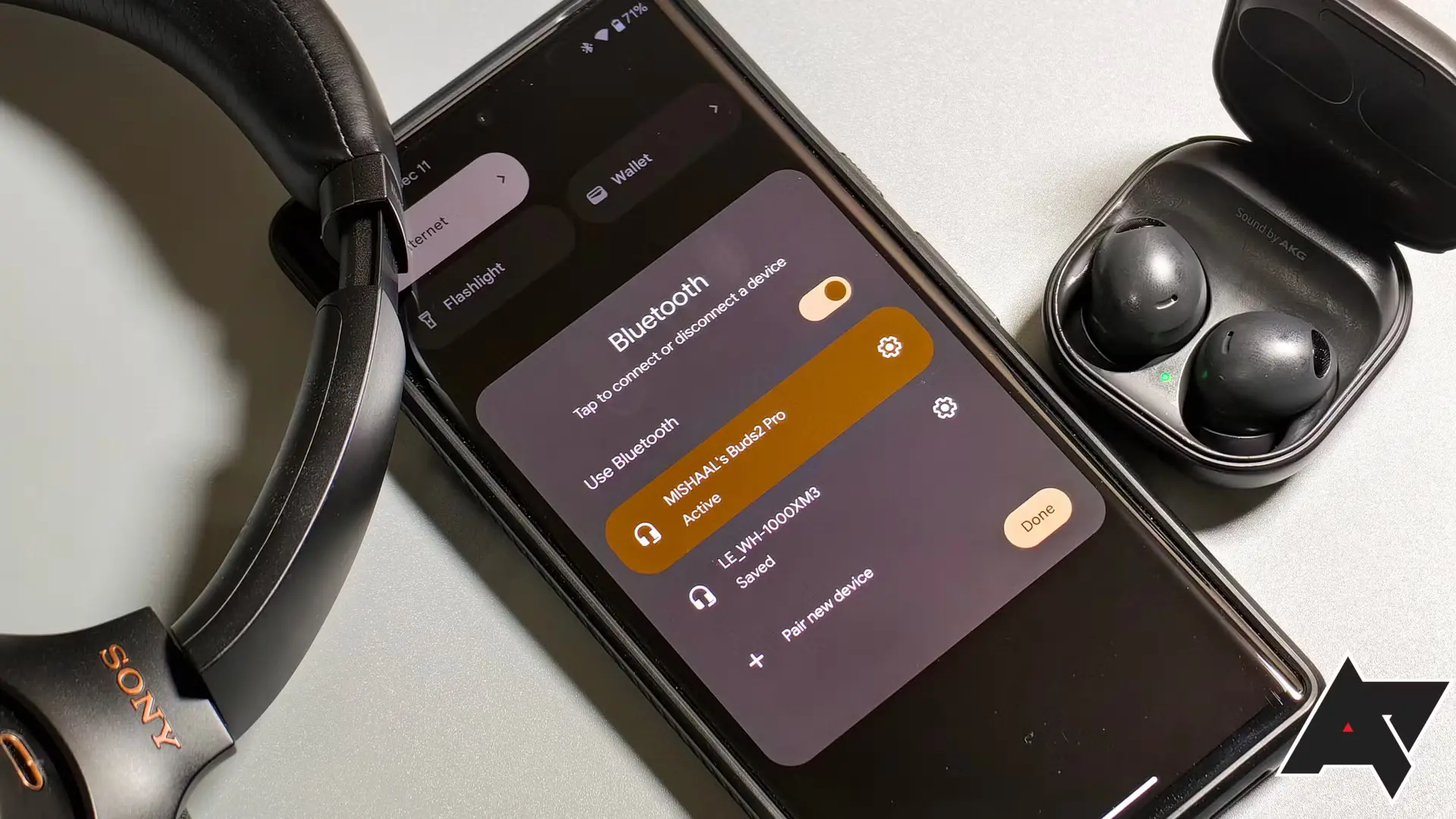
If you’ve ever asked yourself, “Why does my Bluetooth keep turning on?” you’re not alone. Many smartphone and laptop users experience this issue, which can be both confusing and frustrating. Bluetooth is a convenient technology that enables wireless connections to devices like headphones, speakers, and keyboards. However, when it keeps turning on by itself, it can drain your battery, cause unwanted connections, and become a source of unnecessary notifications. This article will explore the possible reasons why your Bluetooth keeps turning on and offer troubleshooting solutions to help you regain control.
There are several potential causes behind this persistent issue. Here are some of the most common reasons why your Bluetooth keeps turning on:
Understanding the underlying cause can help you apply the right solution. Now, let’s dive into each potential cause and how to address it.
One of the primary answers to “Why does my Bluetooth keep turning on?” lies in your device’s system settings. Many devices have features that automatically enable Bluetooth for convenience. For example, certain settings allow Bluetooth to activate whenever you’re near saved or previously connected devices.
Reviewing and adjusting your system settings may prevent Bluetooth from turning on without your consent.
Another reason why your Bluetooth keeps turning on might be due to apps that require Bluetooth connectivity. Some apps, especially fitness, health, or tracking apps, need Bluetooth for data syncing. When these apps are set to work in the background, they can activate Bluetooth automatically, even if you haven’t opened the app.
Disabling Bluetooth permissions for specific apps can help answer the question of “Why does my Bluetooth keep turning on?” and prevent apps from overriding your preferences.
Automatic system updates can sometimes change settings without your knowledge. These updates often come with new features, security fixes, and optimizations, but they can also reset Bluetooth preferences. This can lead to situations where you find yourself asking, “Why does my Bluetooth keep turning on?” after an update.
After an update, revisit your Bluetooth settings to ensure they haven’t been altered. This can help prevent any automatic activation of Bluetooth due to system updates.
Many devices have battery optimization features designed to extend battery life by turning off certain services. However, some settings may do the opposite by enabling Bluetooth as part of optimization for connectivity with accessories like wireless earbuds.
Tweaking battery optimization settings can often resolve the issue of “Why does my Bluetooth keep turning on?” by preventing Bluetooth from enabling as part of power management.
On many devices, Bluetooth is integrated with location services. GPS and Bluetooth work together to improve location accuracy, especially when indoors or in urban areas. As a result, location-based apps may turn on Bluetooth for more precise tracking, even if you haven’t manually enabled it. This integration can be a common answer to “Why does my Bluetooth keep turning on?”.
Disabling these options can prevent Bluetooth from turning on automatically, helping to address the question of “Why does my Bluetooth keep turning on?” caused by location services.
External Bluetooth devices, like smartwatches, fitness trackers, and wireless earbuds, may have settings that automatically reconnect to your device. This can cause Bluetooth to turn on whenever these devices are within range, as they attempt to pair with your phone, tablet, or laptop.
Managing connected devices can help prevent Bluetooth from turning on unexpectedly, resolving the persistent question of “Why does my Bluetooth keep turning on?” due to external accessories.
While rare, malware or software bugs can also be a potential answer to “Why does my Bluetooth keep turning on?”. Malware can override device settings, and software bugs within an app can occasionally cause Bluetooth to activate.
By keeping your device secure and updated, you can avoid potential risks and eliminate malware as a reason why your Bluetooth keeps turning on.
If none of the previous solutions work, a factory reset might be the final answer to “Why does my Bluetooth keep turning on?” A reset will restore your device to its original settings, erasing any potential bugs or glitches causing Bluetooth issues.
Before performing a factory reset, make sure to back up all your data, as this action will delete all files and apps on your device.
The question of “Why does my Bluetooth keep turning on?” can have multiple answers, from system settings and app permissions to external devices and software bugs. By following the troubleshooting steps in this guide, you can pinpoint the cause and take action to stop Bluetooth from turning on unexpectedly. Whether it’s adjusting app permissions, managing battery settings, or tweaking location services, there are effective solutions available.
Understanding why Bluetooth might turn on by itself and learning how to control these settings will help you conserve battery life, avoid unwanted connections, and enjoy a smoother experience with your device. With these steps, you should be able to answer “Why does my Bluetooth keep turning on?” and ensure Bluetooth only activates when you want it to.