Physical Address
Mumbai, India 400001
Physical Address
Mumbai, India 400001
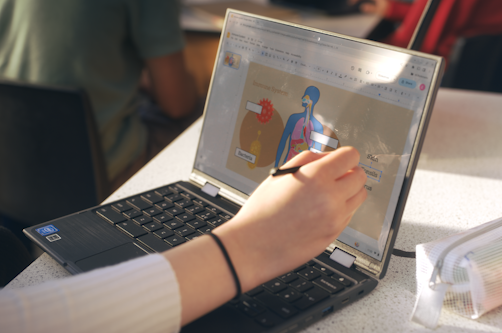
Google Classroom has become an essential tool for students and teachers alike, providing a streamlined way to manage classes, assignments, and communication. However, there may come a time when you need to leave a Google Classroom for various reasons, such as finishing a course, switching schools, or simply wanting to declutter your classroom list. In this article, we will explore the step-by-step process of how to leave a Google Classroom, along with tips, potential issues you may face, and answers to frequently asked questions.
Before diving into the specifics of how to leave a Google Classroom, it’s essential to understand what Google Classroom is. Developed by Google for Education, it is an online platform that allows educators to create, distribute, and grade assignments in a paperless way. Students can easily access materials, submit assignments, and communicate with their teachers and peers.
Google Classroom is user-friendly and integrates seamlessly with other Google services, such as Google Drive, Google Docs, and Google Calendar. This integration makes it a popular choice for educational institutions and individual learners. However, the platform can also become cluttered if you are enrolled in multiple classes. Knowing how to leave a Google Classroom can help you manage your online learning environment more effectively.
There are several reasons why you might choose to leave a Google Classroom:
Now, let’s dive into the main topic: how to leave a Google Classroom. This process is straightforward, and you can do it in just a few simple steps.
To begin, open your web browser and go to the Google Classroom website (classroom.google.com). If you are using a mobile device, you can also download the Google Classroom app from the App Store or Google Play Store.
If you aren’t already logged in, enter your Google account credentials (email and password) to access your Google Classroom dashboard. Once logged in, you will see a list of all the classes you are currently enrolled in.
From your dashboard, locate the classroom you wish to leave. Click on the classroom card to open it. This will take you to the main page of that specific class, where you can see announcements, assignments, and class materials.
In the classroom interface, look for the three vertical dots (also known as the “More” menu) in the upper right corner of the screen. Click on these dots to reveal a dropdown menu.
In the dropdown menu, you will see the option labeled “Leave class.” Click on this option. Google Classroom will prompt you with a confirmation message, asking if you are sure you want to leave the class. This step is crucial as it prevents accidental exits from classes.
To finalize your decision, click on the “Leave” button in the confirmation prompt. Once you do this, you will be removed from the class, and you will no longer have access to the class materials or assignments. You will still retain any work you submitted before leaving.
After you leave the class, return to your Google Classroom dashboard. You should see that the classroom you left is no longer listed. This indicates that you have successfully left that Google Classroom.
While the process of leaving a Google Classroom is generally straightforward, you might encounter some issues. Here are a few potential concerns:
Yes, you can rejoin a Google Classroom if you have the class code or an invitation from your teacher. However, you won’t be able to access the materials from before you left.
Your submitted work remains in the Google Classroom system even after you leave. You can still access it through your Google Drive, but you won’t be able to see it in the classroom environment.
No, leaving a Google Classroom is not permanent. As long as you have the class code or an invitation, you can rejoin at any time.
Teachers cannot prevent students from leaving a Google Classroom. If a student wishes to leave, they can do so at any time using the steps outlined above.
If you are a teacher, you will receive a notification when a student leaves your classroom, so you can keep track of your class roster.
Knowing how to leave a Google Classroom is essential for maintaining an organized online learning experience. Whether you are finishing a course, changing schools, or simply decluttering your dashboard, the process is simple and quick.
In summary, the steps to leave a Google Classroom are: access Google Classroom, log in, select the classroom, open class settings, choose “Leave class,” confirm your decision, and check your dashboard to ensure you have successfully left. Remember to consider any materials or assignments you may need before leaving, as you will no longer have access to them once you exit.
By following this guide, you should now feel confident in navigating Google Classroom and managing your educational journey. If you have any further questions about using Google Classroom or need assistance with other features, don’t hesitate to reach out for help.
Now that you know how to leave a Google Classroom, you can focus on the classes that matter most to you and streamline your online learning experience.